11
Step 4: Set up WordPress Database
 Milo
Milo Uncategorized
Uncategorized
The Database is the server that stores all your WordPress data in tabulated format. This makes it easy for WordPress to retrieve them whenever the information is requested when someone surf your site.
Setting up the database can be tricky. However you need not get into the intricacies of what and how the database server does its job. I figure that the database stuff is going to be very alien for many people. Even if you log on your database after setting it up, you may not understand what is shown unless you are a programmer. Not to worry because you don’t have to even look at it.
You just need to follow some simple procedures of setting it up and take note of 4 items, which is needed for the next step:
1. The Host Name
2. The Database Name
3. User Name
4. Your password to your database
Setting up the WordPress database may be different for different host providers. If you are using GoDaddy host, here’s the procedure:
Log in to GoDaddy and select MyAccount > Hosting & Email > Web hosting & Databases > Open (Control Panel) > Databases > MySQL > Create Database > Create User name & Password > OK
Your WordPress database is now created.
At the Hosting Control Center page, select Databases > MySQL. Under Action, select the pencil icon “Edit/View Details”. You should see the following display:
MySQL Database Information
Status: Setup
Host Name: h40mysql52.secureserver.net
Database Name: blogname
Database Version: 4.1
Description: My WordPress database
User Name: blogname
Important: Take note of the host name, database name, user name and password. They are required for the next step.
Next … set up the wp-config.php file.
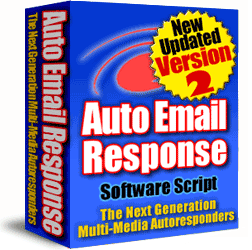

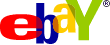

Add A Comment