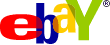1
Step 6: FTP the entire files to the web server
 Milo
Milo Uncategorized
Uncategorized
FTP stands for File Transfer Protocol. It is a means for you to transfer your files to your website. Most hosts will provide free FTP software client for you to do that. Without a client, it can be done through the Windows XP FTP feature..
To use the Windows XP FTP feature, simply click on My Computer > My Network Places (at the left sidebar) > Add a network place (at the left sidebar) and follow the Add Network Place Wizard to complete the FTP setup.
On successful FTP setup, a folder representing your website should appear in the My Network Places directory. Your website then basically behaves like a folder on your computer and you can transfer files to & from your website just like any other folders on your computer, except that you need to log on with your user name and password.
Depending on how you want to access your site and where you want to store your files, here are 3 options:
1. Access site through the sub folder
To access it through a subfolder, simply create a folder, eg. blog, at the root directory and throw all the WordPress files there. Then proceed to complete the installation by following the subsequent steps. To access the blog, simply type: www.domainname.com/blog as the url.
2. Access site through the main domain, WP files in root directory
Accessing your blog through the main domain gives it more prominence and easier recall of its address. The easiest way to setup your blog to allow access from the main domain, ie. www.domainname.com, is to put the entire WordPress files to the root directory of your domain. I would not recommend this as the WP files may get mixed up with all other files that you have in the root directory and makes it look cluttered.
3. Access site through the main domain, WP files in a sub directory
This is the option I adopted and I would recommend it. It offers a better housekeeping of files on your web server and allows you to access your site direct from the main domain, ie. www.domainname.com.
First setup your WordPress files as if you would have done it with option 1. After WordPress is properly installed and tested to work, go to WordPress Options menu:
a. under WordPress address (URL), type in www.domainname.com/blog
b. under Blog address (URL), type in www.domainname.com.
Next open up the index.php file as a text file and change the line that says:
require('./wp-blog-header.php');
to the following, using your sub directory name, “blog”, for the WordPress core files:
require('./blog/wp-blog-header.php');
Then save your index.php file to the root directory.
Note that you may not be able to change the contents of a file direct from the web server. You need to copy the file into your computer desk top, modify it and save save it back to the web server.
The entire instructions for option 3 can be accessed from here … http://codex.wordpress.org/Giving_WordPress_Its_Own_Directory
Note that if your site is a new setup, you need not worry about the .htaccess file talked about in the instruction, because you won’t be able to find it. It will only be automatically created when you start using WordPress.
That’s it, we’re almost there but not quite. Be Patient and Persevere.
Next … complete the installation & registration.
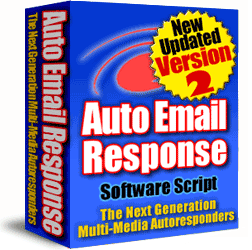
 Add comment
Add comment